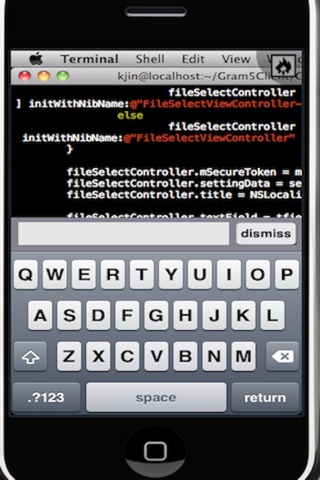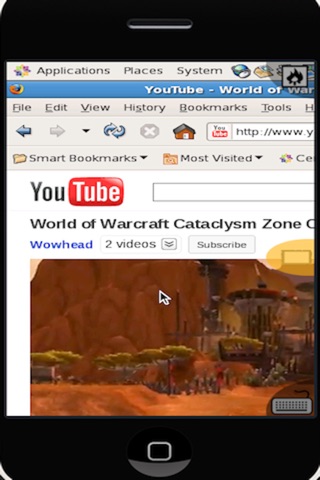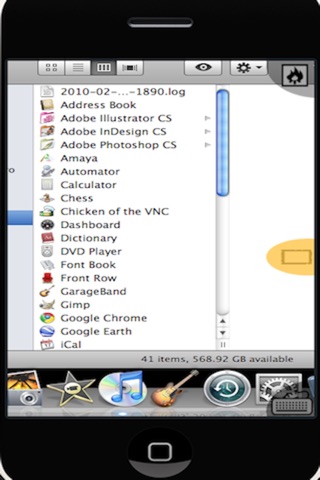
Remote VNC Viewer
Remote Computer will get you access to your computer from anywhere in the world. This app will also send the Remote desktop to projector, LCD or TV if connected with Dock-to-VGA cable. It specially useful if you need present something to a group of people during the meeting. Combining this app with FaceTime video calling, you will create the great remote demo environment. It is fully tested in iOS4 and iPad. In general, this is a must-have app for remote access to your desktop or doing the remote demo.
- Show the remote desktop on Projector,TV,LCD via Dock-to-VGA Adapter.
- Remote teaching can never be easier with this app.
- Cut and Paste (double tap in console)
- Drag and move the window around
- Support nearly all encoding
- Support portrait and landscape mode
- Support extra keys such as F1-F12 keys, window key, etc.
- Support shortcut and Ctrl-Alt combinations.
- Support Ctrl-Alt-Del key combination to reboot the remote PC.
- Support Mac, Windows, Linux
- It is the VNC Client
- Tested with Ultra VNC, RealVNC, TightVNC, etc.
Teacher can use this app to do presentation by launching Microsoft Powerpoint remotely. The left/right arrow key will be shown on the device for easy navigation.
Businessman and sales people can use this app to launch any special software which runs on windows and show to the customers or a group of people during the meeting.
Student can use this app to do one-to-one demo while having phone conversation with friends.
Children can use this app to teach their parents how to use computer remotely. By calling your parent and ask them to launch this app and then connect to TV, you can conduct remote teaching easily.
All people can use this to remote access the computer and do their work.
Attention: Since we enable dragging of the windows, sometime, you might need drag your finger onto system menu in order to launch the application. Dragging your finger on the menu is similar to mouse-over event. Dragging your finger on the app top bar will drag the window. You resize the window by dragging on the window corner.
More Instructions: http://www.ifomia.com/apps/vnc